Ever faced ads or extension that were disapproved for Destination Not Working policy in your Google Ads account? This policy can sometimes be a real mystery, when it seems like your landing pages are available when you try it yourself.
Destination Not Working : what is that?

We will see today how this policy can indeed be quite mysterious. But let’s clarify something right now : almost every time, Google Ads flagged these ads correctly.
First, I think it is essential to remind what this policy is about : Destination Not Working happens whenever your ad’s Final URL don’t function properly or have been incorrectly set up. This can be happening due to several technical reasons, but there is a trap : you can see your website functioning correctly, while in the end it is not !
This is why I came up with these testing tools, to figure that out. Indeed, it is possible that in your own context you can see your website work as intended. That doesn’t mean that it is currently accessible for other countries or for crawling robots (as Google require in its destination policies).
Let’s now take a close look at the different tools we can use to identify destination issues.
Uptrends
Uptrends’s Website Uptime tool is a very nice way to ensure, quickly, that your website is available in various location in the world. This is, in my opinion, the ideal first step to check, as Google hates when someone cannot access your website.
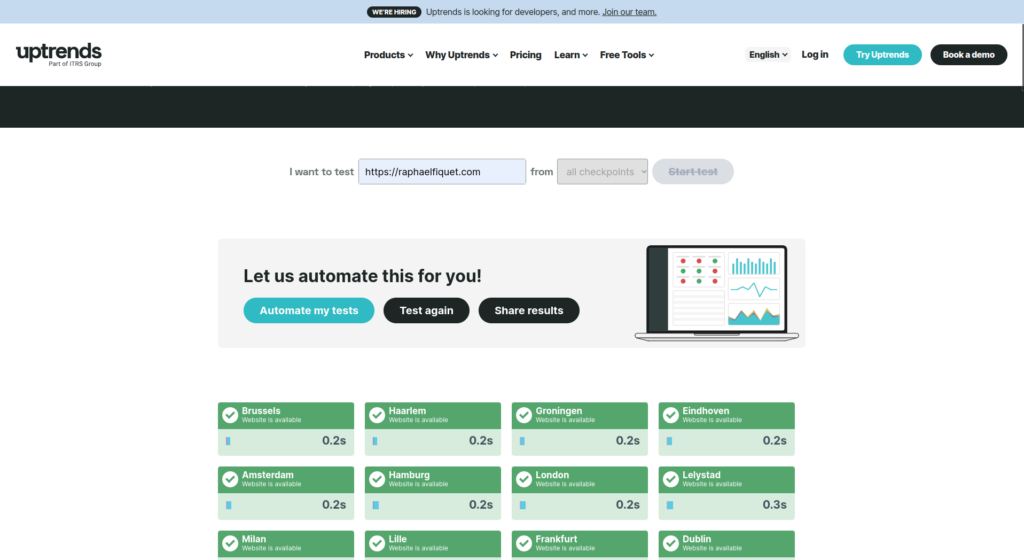
To use the tool, simply fill your website address (including “http://”, or even better “https://”) in the field, and click Start test.
When all the location are green, then it means that they are reachable from all these locations. On the opposite, if your website cannot be accessed from certain locations, you will quickly be able to detect it with locations being displayed in red, as follows :
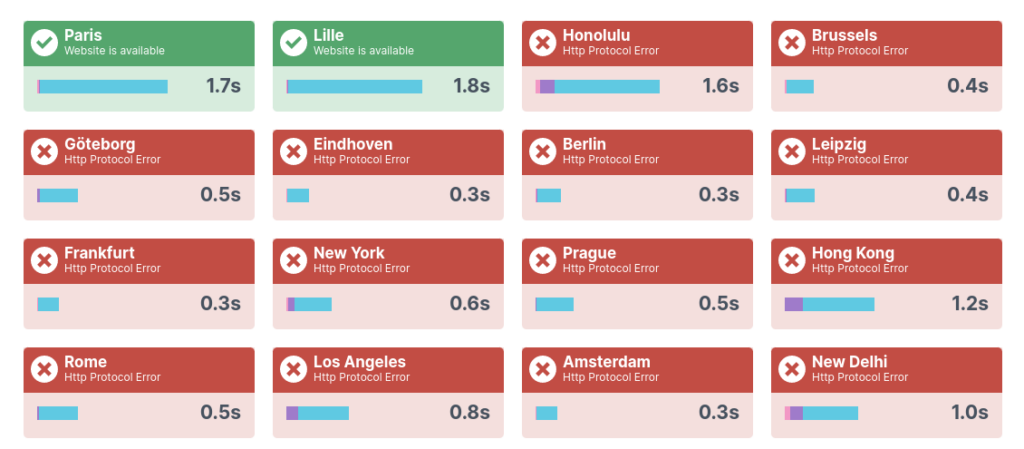
From this test, you can use a VPN from an unreachable location, to confirm the issue. It can even help you troubleshoot the issue, as other locations can only be blocked by a confirmation page, such as a bot blocker, which makes it seems like unreachable for the robot.
GeoPeeker
GeoPeeker is a second tool, that looks a bit like Uptrends. Indeed, this website shows you direct rendering of your page (as well as IP address and Ping), from several locations around the globe. I consider that it can be a useful complement to Uptrends, in order to see, as previously mentioned, if there are any blockers on the website, such a captcha or confirmation page in certain countries.
Indeed, you’ll see straight away if they are rendering.
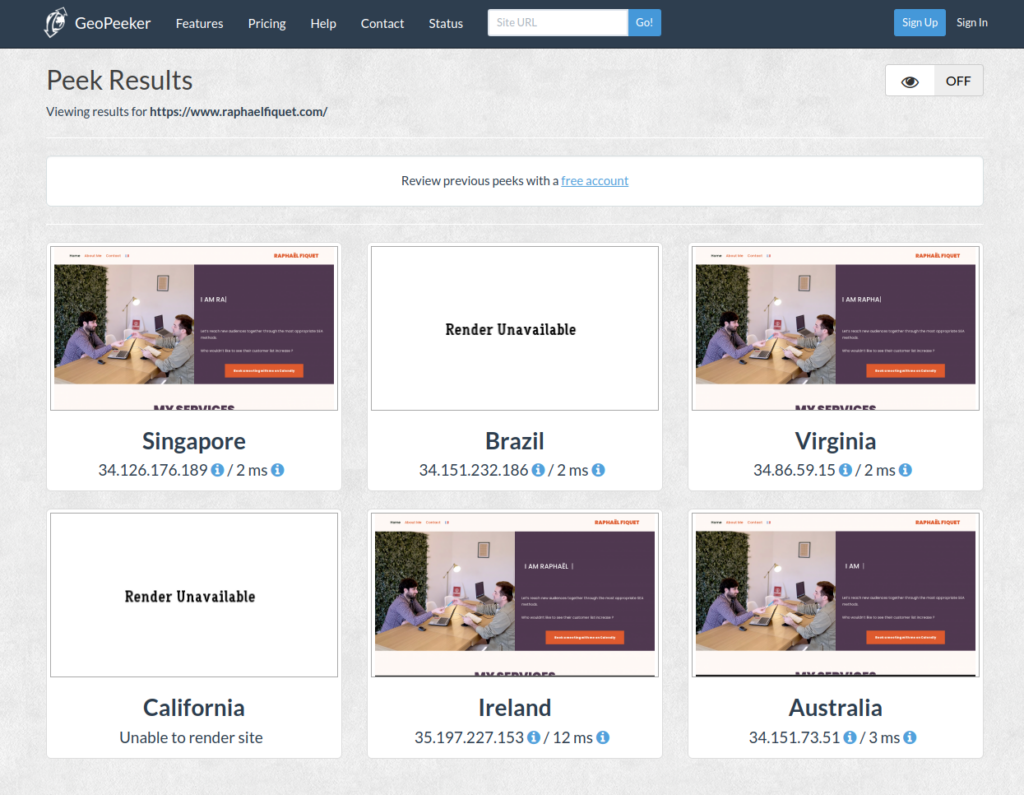
Don’t worry if some rendering, like in the example above, displays “Render Unavailable”. This is a common issue from this tool, but as long as you see an IP address and a Ping, it means it has been reached.
Httpstatus
Next in line is HTTPS Status. This tool is particularly useful if you have various URLs to check at once. Indeed, you can add all your URLs, one per line, to check if they will return an HTTP error, or an HTTP status 200 (OK).
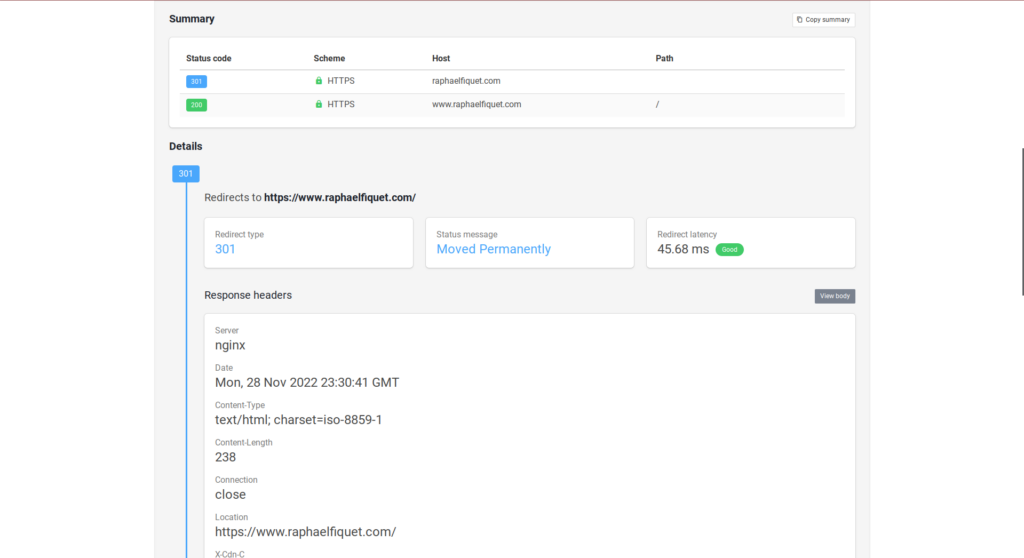
That being said, let’s rewind a little, to understand what are HTTP statuses. To say it simply, it is the status in which your page reaches you. They are split in categories:
- 2xx : successful
- 3xx : redirection
- 4xx : client error
- 5xx : server error
The complete list, and the meaning of each status, is in this Wikipedia article. You don’t have to know them at all. Indeed, what matters is to differentiate the 200 (OK), that Google wants for your page, from the other ones, that results in a Destination Not Working flagging.
Please note that Redirections are not permitted by Google, as it seems like tricking the user.
Robots.txt validator
robots.txt validator, by Merkle, is a very useful tool to see the robot.txt file detected on your website. A very cool feature is that you can pick the exact User Agent (robot) that you want to use. For this reason, this tool will directly show you the line that concerns this particular agent, and will confirm underneath, whether it is accessible or not.
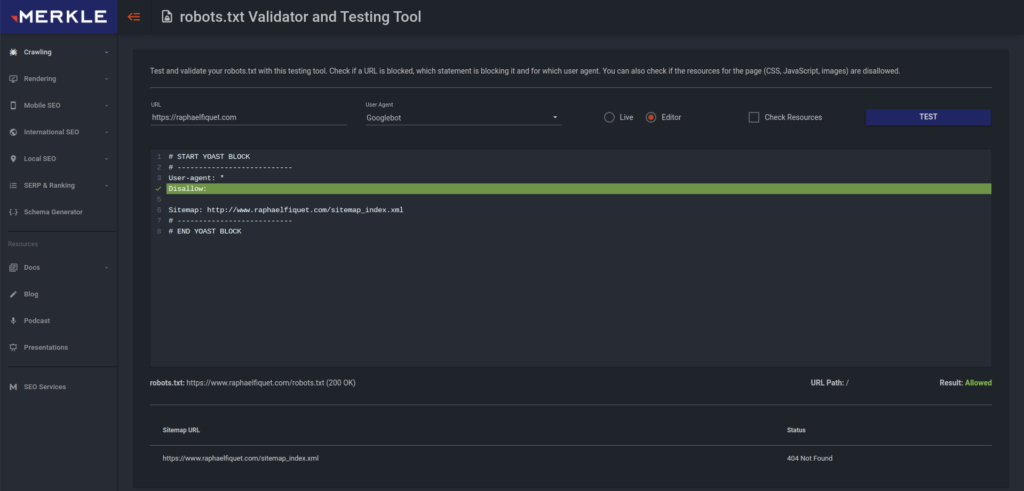
I always recommend having a quick look at this tool. Indeed, it happens when you have a Destination Not Working issue (especially when you can see the website on your end) that some crawling bots are disallowed in your robot.txt.
Chrome inspector
The inspection mode from Google Chrome can be a powerful ally to understand a website’s issue. Even though it is mostly used by web developers (especially the Console tab, that we gonna look at), this tool is a quick way to see errors, such as HTTP 403 or 404, that can lead to a Destination Not Working.
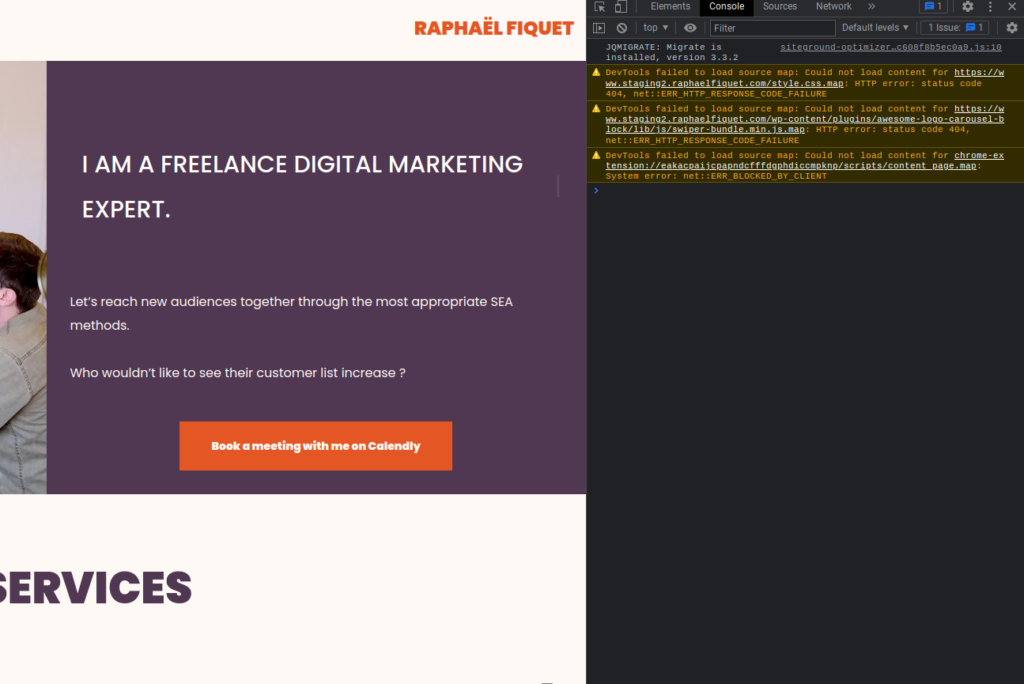
To access this tool, you must :
- Go to your website
- Right-click somewhere
- Choose Inspect
- On the top bar of the popup, click on Console
Once there, you will find the errors in red. They are not all a cause for Destination Not Working, but if you see a lot of them, I’ll recommend you to see with your webmaster the issue to fix it.
In conclusion, if all of these elements are in the green, I highly recommend you to reach out to Google Ads support. They can have more insight on the issue, or helps you to re-enable your ads in case of error.
You can find the policy (amongst other destination policies) official article from Google by following this link. For an article about the different policy types, click here.


